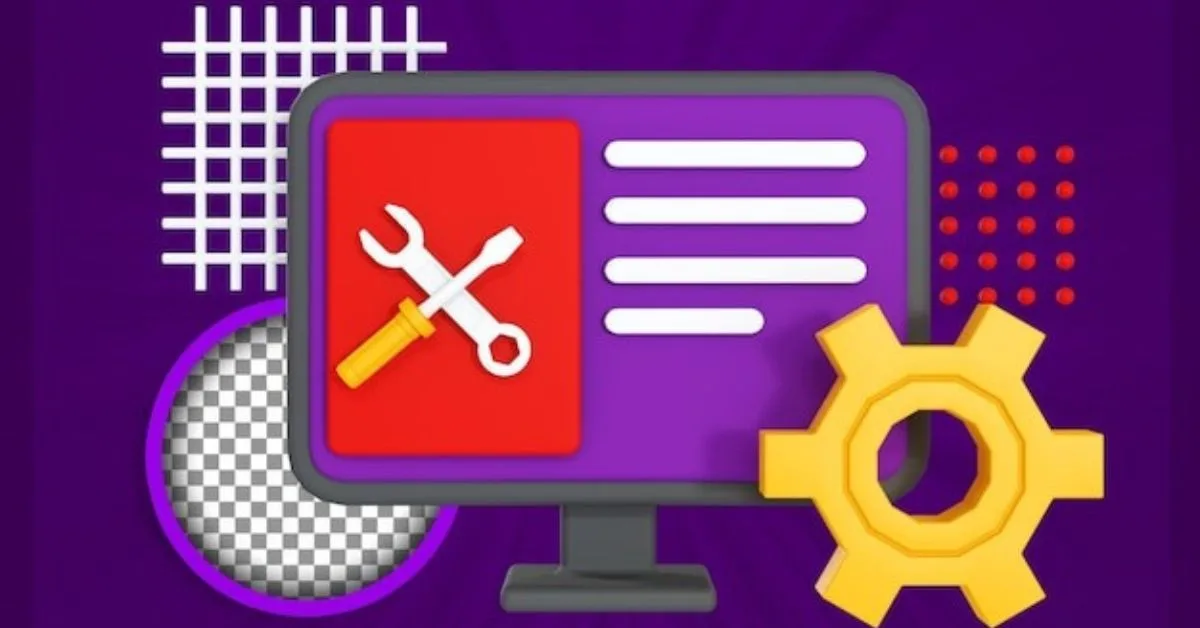When attempting to edit or remove a folder on a Windows device, you may get the annoying “The tag present in the reparse point buffer is invalid” problem. When using Command Prompt or File Explorer to access folders, this problem usually occurs, especially when dealing with files and folders that are synchronized to OneDrive. Let’s investigate this mistake and find out what’s causing it so we can repair it.
Causes of the Error the tag present in the reparse point buffer is invalid
Problems with OneDrive sync are the main source of the problem. If OneDrive isn’t syncing properly, it can be because of a faulty folder or issues with other system files. The two most typical manifestations of this mistake are these:
- Error 0x80071129: The tag present in the reparse point buffer is invalid
- Location not found: The tag present in the reparse point buffer is invalid
Both variations of the error stem from similar underlying causes, and therefore, similar fixes can be applied to resolve them.
Preliminary Checks
Before attempting major fixes, it’s essential to perform some preliminary checks:
- Pause the OneDrive sync and try opening the folder again.
- Restart your device.
- Log out of your OneDrive account.
- If changes were recently made to the problematic folder on OneDrive, revert them temporarily.
If the error persists after these checks, proceed with the following solutions.
Solution 1: Run a CHKDSK Scan
- Open Command Prompt as an administrator.
- Type
Chkdsk C: /f /r(replaceC:with the appropriate drive letter) and press Enter. - Allow the scan to complete. This scan can help fix errors, locate bad sectors, and recover corrupted information.
Solution 2: Run the DISM and SFC Scan
- Open Command Prompt as an administrator.
- Run the System File Checker (SFC) scan by typing
SFC /scannowand pressing Enter. - If the SFC scan doesn’t resolve the issue, run the Deployment Image Servicing and Management (DISM) scan by typing
DISM /Online /Cleanup-Image /RestoreHealthand pressing Enter.
Solution 3: Check for File-Specific Issues
- Determine if the error occurs for a specific file or all files synced on OneDrive.
- Try to replicate the issue with a different folder.
- If the issue is file-specific, restore the file to its previous version if possible.
Solution 4: Remove Passwords From Problematic Files
- If the error occurred after password-protecting a file on OneDrive, check the file’s history and restore it to a previous version.
- Reset OneDrive if necessary.
Solution 5: Reset OneDrive
- Resetting OneDrive is a troubleshooting step that can resolve persistent syncing issues and errors like “The tag present in the reparse point buffer is invalid.” This process resets OneDrive settings without affecting your files, but you’ll need to set up the sync connection again. For detailed instructions on resetting OneDrive, refer to our article on fixing OneDrive when you encounter difficulties opening files.
Solution 6: Delete or Relocate the Problematic File
- As a last resort, delete or relocate the problematic file after pausing OneDrive sync and accessing your OneDrive online.
Conclusion
The “The tag present in the reparse point buffer is invalid” error on Windows is primarily caused by issues with OneDrive sync, which can result in corrupt folders or problems with other system files. The error can appear in two common ways: error 0x80071129: The tag present in the reparse point buffer is invalid or location not found: The tag present in the reparse point buffer is invalid. To resolve this error, perform preliminary checks such as pause OneDrive sync, restart your device, log out of your OneDrive account, and temporarily revert changes made to the problematic folder. If the error persists, try running a CHKDSK Scan, DISM and SFC Scan, check for file-specific issues, remove passwords from problematic files, reset OneDrive, or delete or relocate the problematic file after pausing OneDrive sync and accessing OneDrive online.