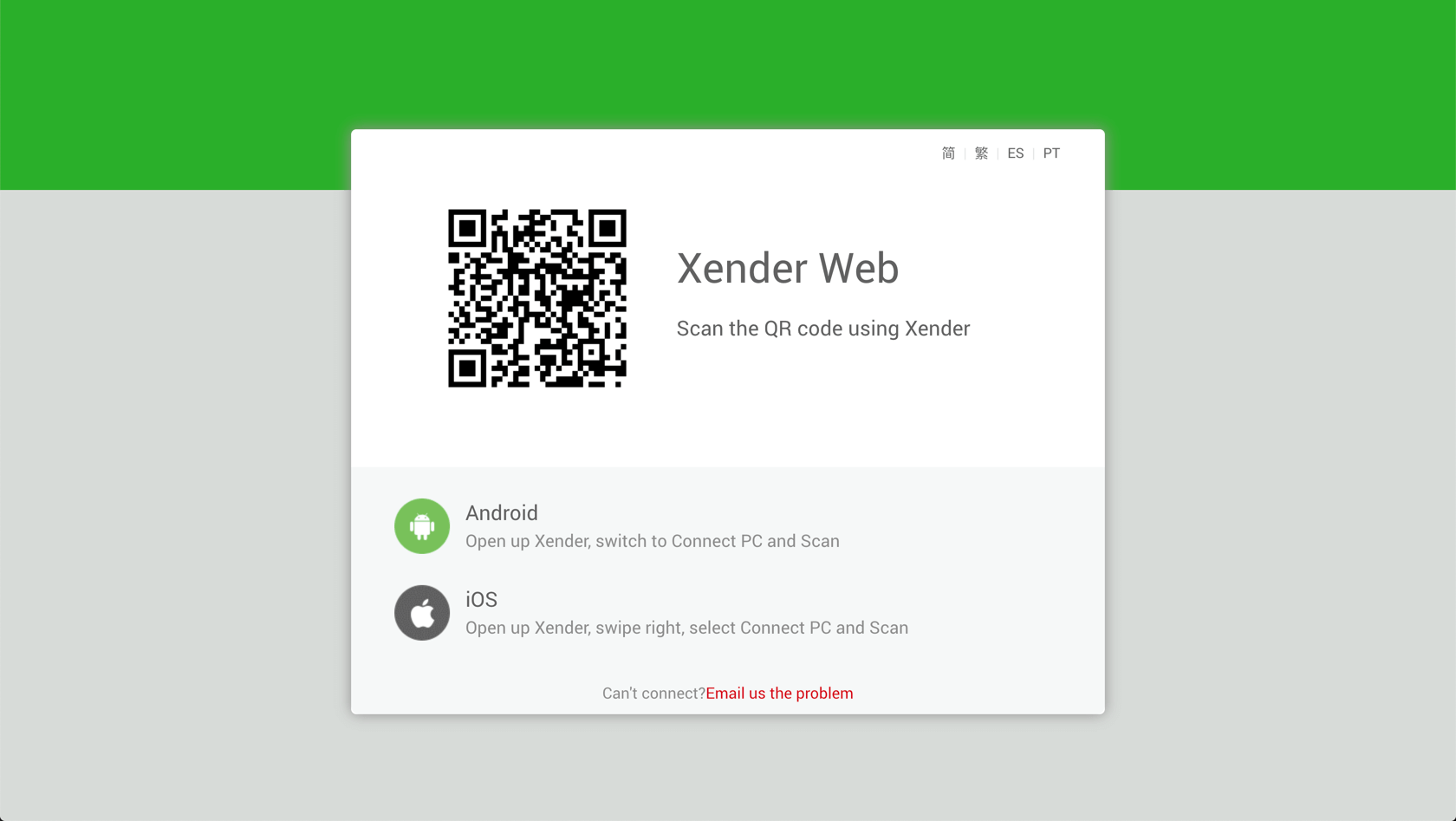What is Xender?
Xender is a cross-platform file-sharing application that allows users to transfer files seamlessly between different devices, including smartphones, tablets, and computers. It supports a wide range of file types, including photos, videos, music, documents, and more. With its user-friendly interface and high-speed transfer capabilities, Xender has become one of the preferred choices for file sharing among users worldwide.
Steps to Send Files with Xender:
Step 1: Download and Install Xender
Before you can start sending files with Xender, you need to download and install the app on both the sending and receiving devices. Xender download apk is available for free on both Android and iOS platforms. Simply search for “Xender” on the Google Play Store or Apple App Store, download the app, and follow the on-screen instructions to install it.
Step 2: Open Xender on Both Devices
Once Xender is installed on both devices, open the app on each device. You’ll be greeted with Xender’s user-friendly interface, which prominently displays options for sending and receiving files.
Step 3: Connect Devices
To send files from one device to another, both devices need to be connected to the same Wi-Fi network or via hotspot. Xender uses Wi-Fi Direct technology to establish a fast and secure connection between devices without consuming mobile data.
- On the device from which you want to send files (sender), tap on the “Send” option.
- On the receiving device (receiver), tap on the “Receive” option.
Step 4: Select Files to Send
On the sender’s device, you’ll be presented with a list of files and media available for sharing. Select the files you want to send by tapping on them. You can choose multiple files of different types simultaneously.
Step 5: Initiate Transfer
Once you’ve selected the files to send, tap on the “Send” button. Xender will then search for nearby devices with Xender open and connected to the same network. Once the receiving device is detected, tap on its icon to initiate the transfer.
Step 6: Accept Files on Receiving Device
On the receiving device, you’ll receive a notification prompting you to accept the incoming files. Tap on the “Accept” or “Receive” button to start receiving the files. Xender will then begin transferring the selected files from the sender’s device to the receiver’s device.
Step 7: Completion and Confirmation
Once the transfer is complete, you’ll receive a notification on both devices confirming the successful transfer of files. You can then access the transferred files directly from within the Xender app or through the device’s file manager.
Conclusion:
Sending files with Xender is a simple and efficient process that allows you to transfer files between devices quickly and easily. Whether you’re sharing photos with friends, sending documents to colleagues, or exchanging music with family, Xender provides a hassle-free solution for all your file-sharing needs. By following the steps outlined in this guide, you’ll be able to send files with Xender to another phone in no time. Happy sharing!